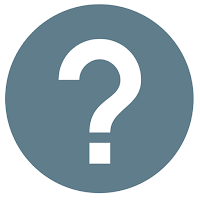Posts
New Video - Android: Uploading an App to the Google Play Store
- Get link
- X
- Other Apps
Your First Andriod App: Getting Started with Android Studio
- Get link
- X
- Other Apps
Udacity Android Basics Nanodegree - Graduation Certificate!
- Get link
- X
- Other Apps