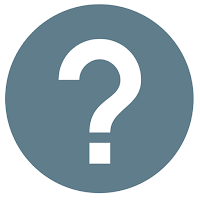I was so excited when I found the Asset Studio in Android Studio (right click in the file menu -> New -> Vector Asset). I was dreading the process of making an app icon for my first app, Scorekeeper. I thought I would have to deal with the pain of creating an icon for each of the Android pixel density buckets (mdpi, hdpi, xhdpi, xxhdpi, and xxxhdpi) and since I haven't done a lot of work with images, I probably would have been trying to do it all in Microsoft Paint. I'd like to think maybe there is a chance I would've found a better solution, but I also know myself well enough to know I like things that are familiar, and Microsoft Paint and I are old friends. Luckily, I was exploring Android Studio one day while working on Scorekeeper and stumbled into the Asset Studio, clicked the Clip Art button, and found myself facing a treasure chest of icons. It was like a whole new world had opened up to me! Well, that's hyperbole, but the vector assets have